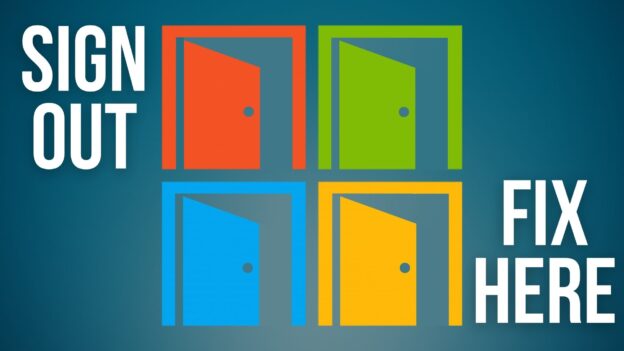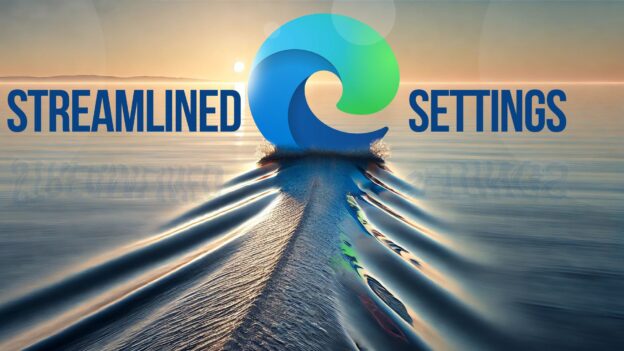In today’s digital age, technology plays a significant role in our lives. But along with the rapid advancements and innovations, several myths have persisted.
Is it okay to leave your smartphone charging overnight? Do Macs get viruses? And what about those 5G towers? What’s going on with those?
Common tech myths can often lead to misunderstandings. They can even hinder your ability to fully use various tools and devices. In this blog post, we will debunk some of the most common tech myths that continue to circulate. We’ll also explore the truth behind them.
Myth 1: Leaving your device plugged in overnight damages the battery.
First is one of the most persistent tech myths. Leaving your device plugged in overnight will harm the battery life. But this myth is largely outdated.
Modern smartphones, laptops, and other devices have advanced battery management systems. These systems prevent overcharging.
Once your device reaches its maximum charge capacity, it automatically stops charging. This is true even if it remains connected to the power source. In fact, it is often recommended to keep your device plugged in overnight to ensure a full charge by morning.
So, feel free to charge your gadgets overnight without worrying about battery damage.
Myth 2: Incognito mode ensures complete anonymity.
Many users believe that using incognito mode in web browsers guarantees complete anonymity. They feel completely secure while surfing the internet using this mode. But this is not entirely accurate. While incognito mode does provide some privacy benefits, they’re limited.
For example, it mainly prevents your device from saving the following items:
- Browsing history
- Cookies
- Temporary files
However, it does not hide your activities from your internet service provider (ISP). Nor from the websites you visit. ISPs and websites can still track your IP address. They can also still watch your online behavior and collect data.
Do you truly want to remain anonymous online? Then consider using a virtual private network (VPN). Or other specialized tools that provide enhanced privacy protection.
Myth 3: Macs are immune to viruses.
Another prevalent myth is that Mac computers are impervious to viruses and malware. It is true that Macs have historically been less prone to such threats compared to Windows PCs. This does not make them immune.
Some people that tout this myth point to malware statistics. For example, in 2022, 54% of all malware infections happened in Windows systems. Just 6.2% of them happened in macOS.
But you also need to factor in operating system (OS) market share. As of January 2023, Windows had about 74% of the desktop OS share. Mac’s OS had just 15%.
When you consider this, it turns out the systems aren’t that different when it comes to virus and malware risk. The infection rate per user on Macs is 0.075. This is slightly higher than on Windows, at 0.074. So, both systems have a pretty even risk of infection. This is the case even though Macs have a significantly lower infection count.
As the popularity of Macs has grown, so has the interest of hackers in targeting these devices. Malicious software specifically designed for Macs does exist. Users should take proper precautions, no matter the operating system in use.
You need to install reliable antivirus software. As well as keeping the operating system and applications up to date. Exercise caution when downloading files or clicking on suspicious links. Being aware of potential security risks and practicing safe browsing habits is crucial. This is true for Mac users, just as it is for any other platform.
Myth 4: More megapixels mean better image quality.
When it comes to smartphone cameras, savvy marketing sometimes leads to myths. Many people believe that more megapixels equal better image quality. This is a common misconception.
Megapixels are an essential factor in determining the resolution of an image. But they are not the sole indicator of image quality. Other factors play a significant role. Such as:
- The size of individual pixels
- Lens quality
- Image processing algorithms
- Low-light performance
A camera with a higher megapixel count may produce larger images. But it does not guarantee superior clarity, color accuracy, or dynamic range.
Manufacturers often strike a balance between pixel count and other image processing technologies. They do this to achieve optimal results. When choosing a smartphone or any camera, consider the complete camera system. Don’t only focus on the megapixel count.
Separate Fact from Fiction
In a world where technology is an integral part of our lives, you must separate fact from fiction. Debunking common tech myths can empower you to make informed decisions. It can also maximize the potential of your digital experiences. An understanding of the truth behind these myths helps you use technology more effectively. It can also help you better protect your privacy.
Get the Technology Facts from a Trusted Pro
Whether you need help with an infected PC or setting up a corporate network, we’re here for you. We cut through the tech myths to bring you reliable and efficient service.
Give us a call today to chat about your technology goals and challenges.
—
Featured Image Credit
This Article has been Republished with Permission from The Technology Press.